How to Prepare for a Telehealth Appointment
What is Telehealth?
Telehealth appointments are a convenient, easy, and secure way to speak to your Jefferson Center provider from the comfort of your own home, work, or other or any place of your choice within Colorado. When you schedule a telehealth appointment, you will speak with your provider remotely through an audio and video communications system called Zoom. You may join Zoom from a variety of devices such as a desktop computer, laptop, tablet, or smartphone, making attending appointments easier than ever. You will also need to complete a telehealth consent form prior to your first telehealth appointment.
What You Will Need
To ensure you have a productive appointment without too many disturbances or technical difficulties, you will want to install any necessary software and test the application before your first telehealth appointment.
You will need:
- a quiet, comfortable location
- reliable internet connection
- a device with a web camera or built-in camera
- headphones to reduce echoes
- to review the telehealth consent form
We recommend that you do not use a public Wi-Fi signal as this will compromise the security of the connection and potentially disrupt your appointment.
How to Install Zoom on Your Device
- Your provider will email you a Zoom link to join the session.
- The first time you click to join a virtual visit, Zoom will ask your permission to download it to your computer or mobile device. This should take less than a minute, and you will only need to do this once.
- From a computer, you will click “download and run” or if you are using a mobile device, you will be prompted to download the Zoom app
- After Zoom is successfully installed, you can return to your email and click on the link again to be automatically connected to your provider’s virtual waiting room.
- Once connected to the virtual waiting room, you will see a message that says “Thank you for your patience. The meeting host will admit you to the meeting as soon as the room is available.”
- When the provider is ready to see you, you will be automatically connected by video and/or audio. (You may need to provide permission for Zoom to use your camera and microphone.)
If you have any technical difficulties, please call Jefferson Center at 303-425-0300 so that we can assist you.
If you accidentally become disconnected while your session is in progress, the provider will call you on your phone.
Audio-Only Setup
This method is only recommended if you do not have a device with a camera or if you don’t have access to a secure and stable internet connection. If that’s the case, you will join your provider by phone using a Zoom phone number.
- Dial a Zoom phone number at the time of your appointment. There are several phone numbers that can be used with Zoom. If you receive a busy signal, please hang up and try a different number.
253-215-8782
346-248-7799
669-900-6833
301-715-8592
312-626-6799
646-876-9923 - Enter your provider’s meeting ID when prompted.
- You will be placed on hold until your provider is ready for you.
If you have any trouble with dialing the Zoom phone numbers, please call Jefferson Center’s main number at 303-425-0300, and we will assist with connecting you.
Video Setup Tips
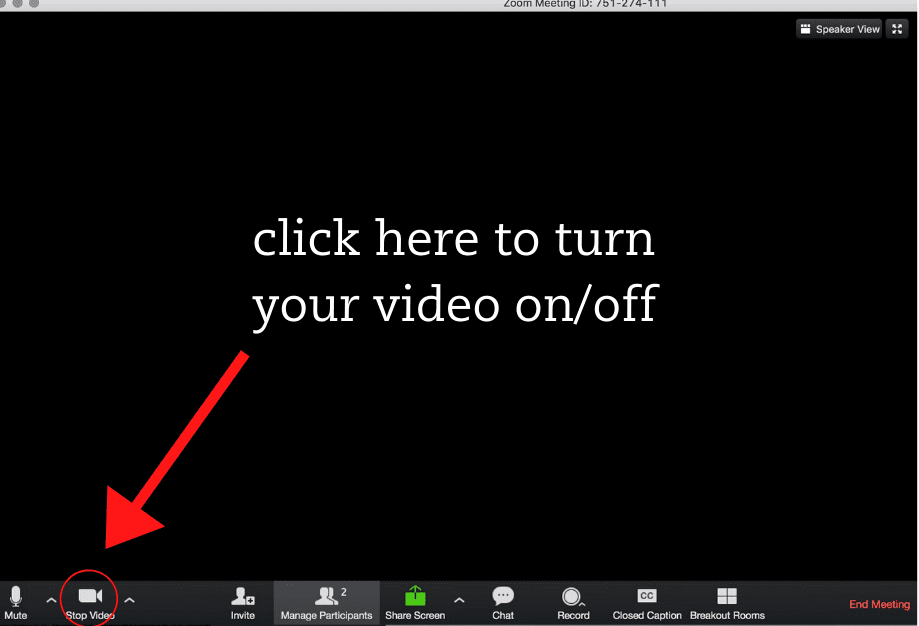
Zoom is a wonderful tool because it allows you to see and interact with your therapist from a remote setting. However, if your connection is poor, you might experience lagging video or dropped calls. To have the best telehealth experience possible, make sure your video is set up properly and you’ve addressed any potential problems prior to your appointment time.
When you join a video session, be sure to enable your video by clicking the video button at the bottom left-hand corner of the screen.
- choose a well-lit area for your video call
- make sure the light is in front of your face, not behind you
- place your device on a stable surface to minimize shaking
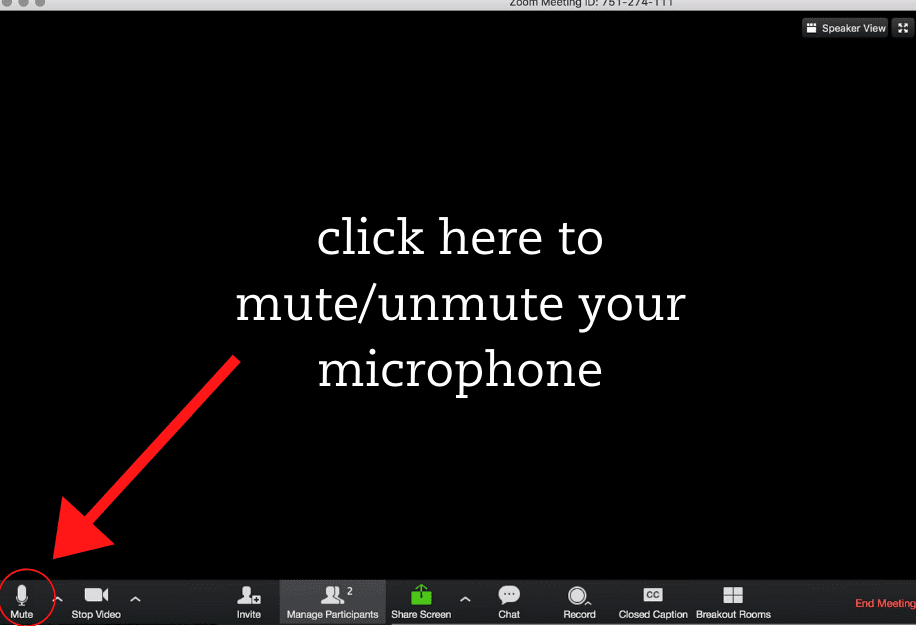
Audio Setup Tips
Testing your audio before joining a meeting and knowing how to mute or unmute yourself can save a lot of valuable time during an appointment.
- use headphones to minimize any feedback or static that might make it hard for your therapist to hear you
- mute all desktop notifications so they don’t interrupt your session
Troubleshooting
- To resolve difficulties with your video connection, check out these tips.
- To resolve difficulties connecting to audio using your mobile device, check out these tips.
- For training videos, tutorials, and other advice, visit the Zoom Support page.
If you experience discomfort or concern at any point, please notify the provider. If you think you have a behavioral health emergency and are not currently in session with your provider, please call Colorado Crisis Services at 1-844-493-8255. For a medical emergency, dial 911.
If you have any questions, please feel free to contact your behavioral health provider.
We look forward to seeing you soon!
Resource Categories
- Addiction & Substance Use
- Anxiety
- Child Mental Health
- Crisis and Trauma
- Depression
- Exercise
- Just The Facts
- LGBTQIA+ & Pride
- Medicaid
- Men’s Mental Health
- Parenting
- Recovery
- Senior and Older Adult
- Socializing
- Stigma
- Stress
- Suicide Prevention
- Support & Advocacy
- Teen’s Mental Health
- Treatment Options
- Women’s Mental Health